Use Outlook Scheduling Assistant to Save Time
- Go Ask Debbie
- Sep 22, 2020
- 2 min read
Updated: Jan 13, 2021
How many times have you received a Calendar Invitation for a meeting that is not available on your calendar? How many people know about the Outlook Scheduling Assistant?
I thought it was something that most people knew how to use in 2020, but over the past few weeks, I've had several people send me Calendar Invites without looking for available time on my calendar. And, I've even had people send me separate emails or instant messages asking me when I was available.
So, for those of you who don't know, the Outlook Scheduling Assistant displays suggested times based on availability of the recipients you're adding to the Meeting Invite. This reduced the time spent going back and forth with team members to see what time works with their schedule. As long as everyone is using Outlook and entering all of their meetings or booked time into their calendar, then the Scheduling Assistant will help you find the best time for everyone.
This is such a time-saver that EVERYONE should know how to use!
Depending on what version of Outlook you have, this may be a bit different, but overall, it is the same steps.
Open a New Meeting - either by clicking on your Calendar for the date & time you'd like to setup the meeting or from clicking the "New Meeting" icon on the ribbon.
In the New Meeting Window, select the recipients (if you selected "New Meeting," you will have the "To" field already showing in your meeting request window. If not, you'll need to click the "Invite Recipients" on the ribbon).
Once you've selected all recipients (people who need to attend), click on the "Scheduling Assistant" menu (or with older versions you may see "Scheduling" on the ribbon.
Your window will change to the view seen here:
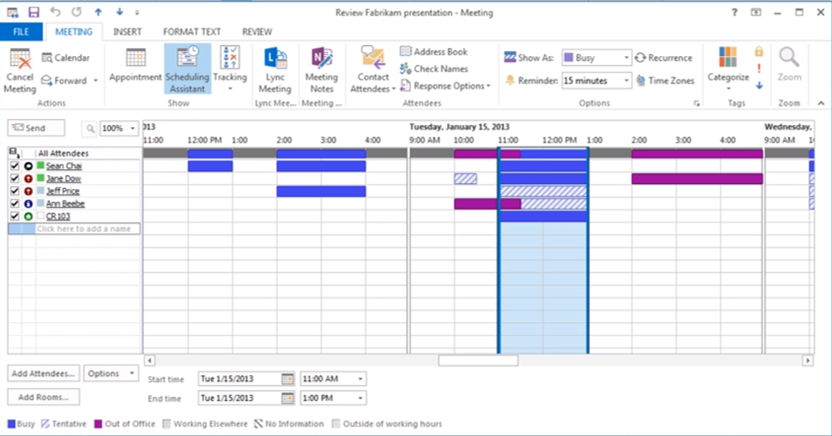
Now, depending on whose calendars you are able to see, you will see all of their busy or free time.
You can click and drag the calendar highlight to select a free time for everyone or you may use the fields at the bottom of the window to select another specific date and time that works for everyone's schedules.
This will ensure that you're not going to get the back and forth email chain of people saying they are not available and to ask you to find another time.
Now, I'm not saying this works 100%, as many people either get many invites hitting their inbox at the same time and they need to choose priority meetings OR they forget to put things on their calendar and have to let you know that the time you found free isn't really free for them.
If I can show even 1 person how to do this, I will be happy! I'm hoping that you can also share with your co-workers. The more people know how to use the Outlook Scheduling Assistant, the less time we will all waste!
if you enjoyed this tip, please share with your friends and family!
What would you like to see more of? What else would you like to learn?
Feel free to drop me an email and let me know!
contact@goaskdebbie.com
If you're interested in learning how to use Outlook for Time & Task Management, download my FREE 65 Ways to Use MS Office to be More Productive! eBook.







Commentaires