Fiona, from Kansas City, asks, "How can I reorder my To Do list in Outlook?"
Great question, Fiona! There are many ways to re-order tasks: change the sort order in Outlook.
Let's look at a few options.
Change the sort order
To do this, follow these steps.
In the Task Pane, click on the drop-down arrow to select sorting by Today's date or a Later date.
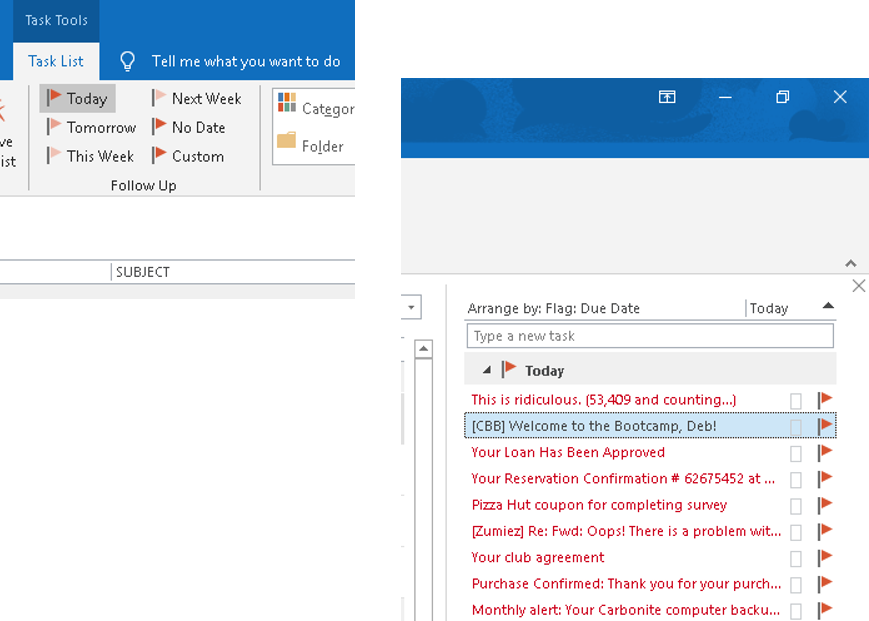
-OR-
Click & Drag to reorder the Tasks
To do this, follow these steps.
Simply select a Task and drag it to a new position. A red bar indicates the new position.
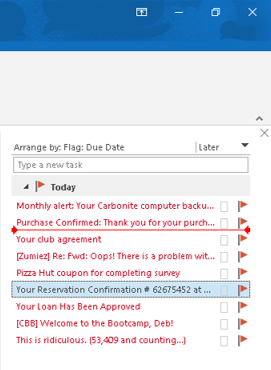
NOTE: Not all views support dragging to reorder, so you will need to use the next option.
View Settings
In Tasks folders (verified in Outlook 2003 and up), you need to change the View Settings. In the View Settings dialog, you can change the Group By and Sort settings however you'd like.
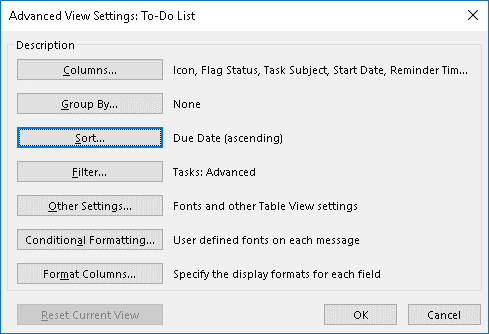
Simply click the selection you'd like to change, make the changes within the specific dialog box, and click OK both in the specific window and within the View Settings window to ensure all changes are saved.
Using these options will help you view Tasks in the best way for you.
If you're interested in learning how to use Outlook for Time & Task Management, download my FREE 65 Ways to Use MS Office to be More Productive! eBook.










Comments